Menu Navigation
QuickSCRIP offers a verity of features and functions, access to which requires navigation of our menu system. This guide is here to provide a tour of the QuickSCRIP Menu system.
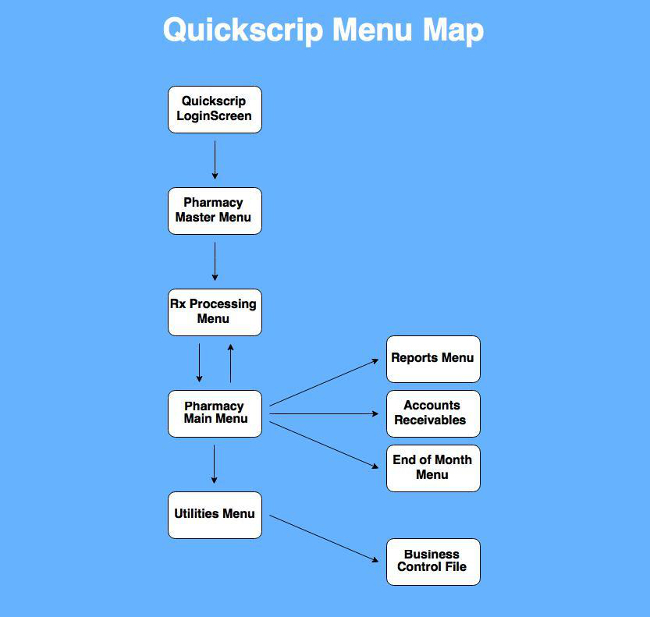
Login Screen
The logon screen is the first screen a user should see when they open the QuickSCRIP program.
This screen displays the version of Quickscrip software, copyright information, and a prompt for a login password. By default, QuickSCRIP requires a universal password, but the system can also be configured to accommodate separate usernames and passwords for each user. Please contact Cost Effective Computers if you are interested in implementing this feature.
The Master Menu
Upon logging in, the user will be taken to the Master Menu. From here, the user can select what data group they wish to fill prescriptions in or run a system backup.
Option 1 will usually be your primary Pharmacy Data set. This includes the databases for your patients, doctors, drugs, and insurance companies. Additional subgroups can be setup with separate data, which is commonly used for nursing homes and jails or pre-purge data.
As an optional feature for the Master Menu, we can display the most recent news and updates from www.quickrx.net. This feature requires that your server have an internet connection. Please contact us to enable or disable this feature.
You can run option 90 for a manual backup. Further information on running a backup can be found here.
Entering 99 will log the user out of the program entirely.
Rx Processing Menu
Selecting a data group from the Master Menu will take the user to the Rx Processing Menu. This screen is divided into two columns; the column on the left lists the prescription filling/editing programs, while the column on the right contains the various File Maintenance and database management screens.
Pressing the Enter key here (without selecting an option) will take you to the Pharmacy Main Menu. 98 will take you back to the Master Menu. 99 will log the user out of the program entirely.
Further information on the Rx Processing Menu options and programs can be found here.
Pharmacy Main Menu
The Pharmacy Main Menu allows the user to access additional features and utilities beyond prescription filling programs. From here, users can view and edit Accounts Receivable/Charge Accounts, run several pre-configured reports, manage drug orders, and perform month-end tasks.
Pressing the Enter key here (without selecting an option) will take you to the Rx Processing Menu. 98 will take you back to the Master Menu. 99 will log the user out of the program entirely. Option 3 will take you to the Utilities submenu.
Further information on the Rx Processing Menu options and programs can be found here.
Accounts Receivable
The Accounts Receivable menu is a submenu, which is accessed by selecting option 2 in the Pharmacy Main menu. Here, you can view and edit customer charge accounts and invoice information. This menu also links to several AR related reports that the user can run.
Further information on the Accounts Receivable menu can be found here.
Reports
The Reports menu is a submenu, which is accessed by selecting option 4 in the Pharmacy Main menu. Here, you can run pre-configured reports that include customer lists, current drug inventories, dispensing and sales reports, insurance lists, and more.
Further information on the Reports menu can be found here.
Order Processing
The Order Processing Menu contains optional features for users to generate electronic supply orders. Here users can generate and edit supply order batches, export them to your drug wholesaler, or manually scan and import drug orders you have received. The Order Processing Menu is a submenu of the Pharmacy Main Menu, and is accesses by selecting option 5.
Further information on the Order Processing Menu can be found here.
Month-End and Year-End Processes
The Month-End and Year-End Processes are regularly scheduled maintenance routines that the user can run. Both these menus are submenus of the Pharmacy Main Menu, and can be accessed with options 6 for Month-End and 7 for Year-End.
Further information on the Month End Menu and Processes can be found here.
Utilities Menu
The Utilities Menu is a submenu of the Pharmacy Main menu, which is accessed through option 3. Here, you can find extra features like price updates, and utilities that will allow the user to rebuild deleted prescriptions, or combine redundant patients, doctors and drugs.
Further information on the Utilities Menu can be found here.
Business Control File
The Business Control File Menu (often summarized as BCFM) is a submenu of the Utilites Menu, and can be accessed by choosing option 3. This menu contains several screens with options for customizing QuickSCRIP pharmacy processes. Here Price Update information can be set, system integration date is stored, and customization screens for texting, AR, Surescrips, and system warnings. Printer setup and profiles can also be found here.