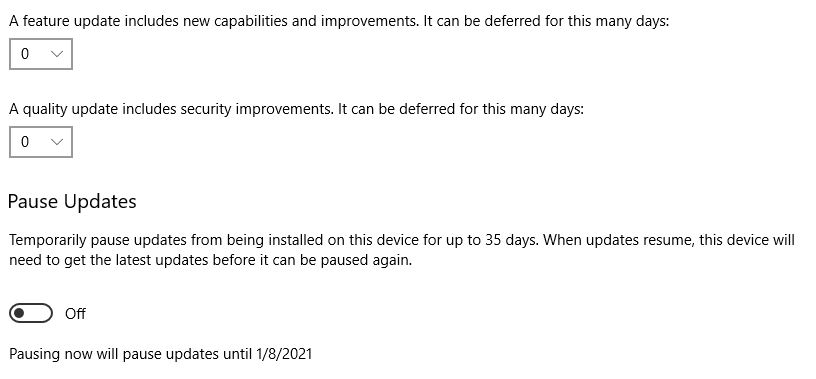Windows Updates always seem to run at the worst time and can cost you time and money. If you postpone an update a few times, Windows will force you to run the update and reboot. Once this happens, we are unable to do anything to stop the process and you have to let it finish. The updates can take anywhere from a few minutes to over an hour to run.
Please use the information below to limit the impact on your business.
The windows update Icon looks like the following images and can be found in the System Tray on the bottom right of the screen. See the red arrow below. If it has a yellow/orange/red dot, an update is requiring an update.
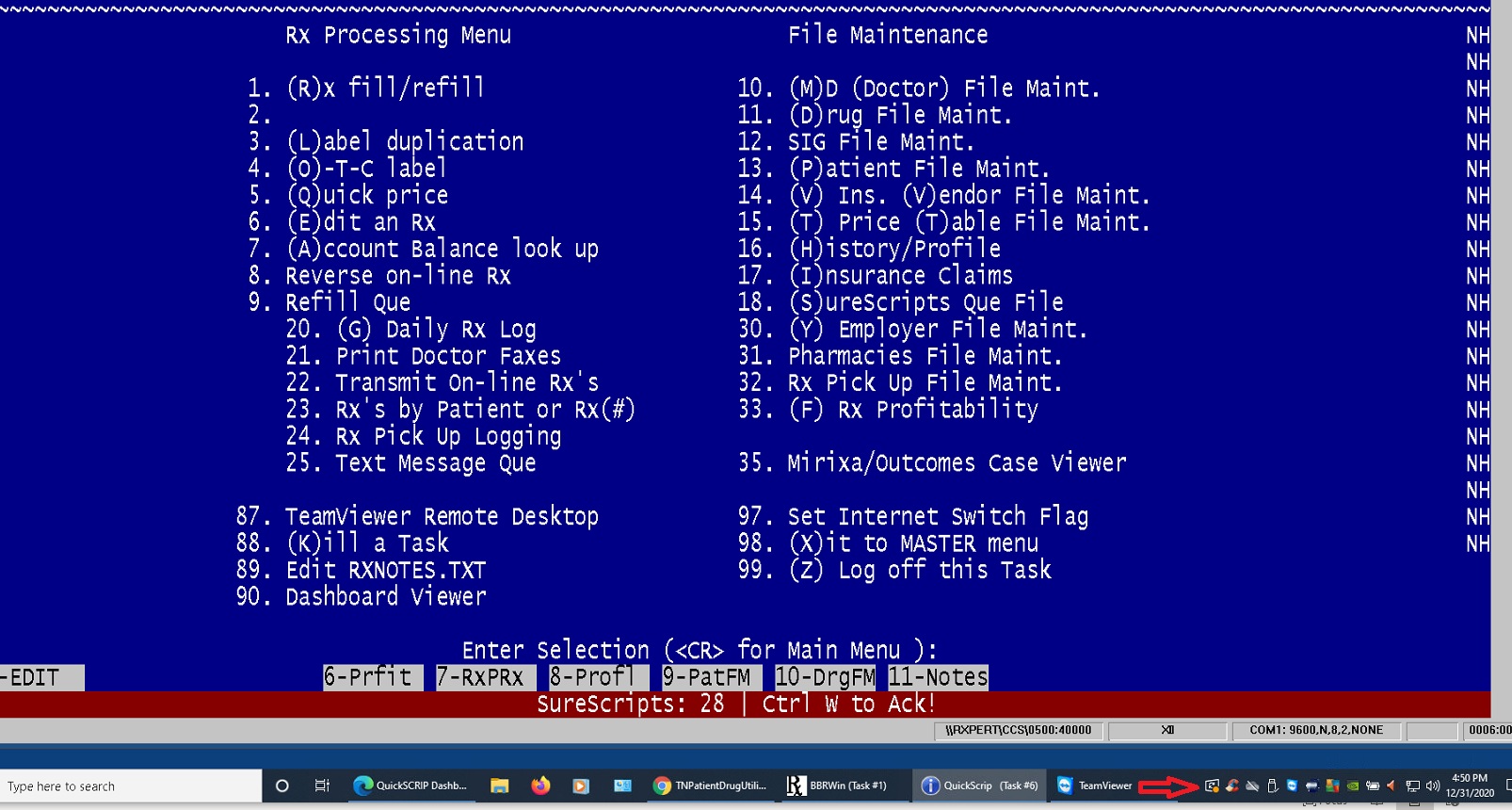
Control when updates will run:
Click on the Windows Button on the bottom left of your desktop. Then click the gear icon on the left hand side to open the Settings screen.
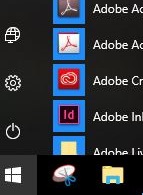
Click on the Update and Security button.
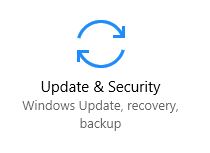
Your screen will look similar to the one below. Settings can be changed under the Update Settings options.
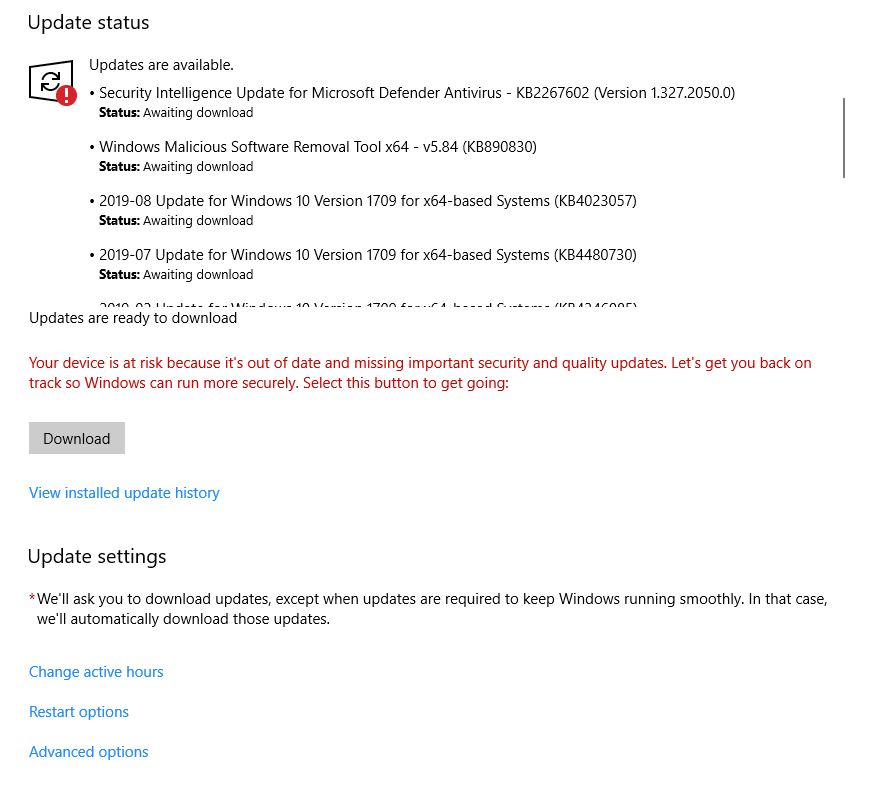
Click on Change Active Hours to set a time range, up to 18 hours, that your system will not reboot.
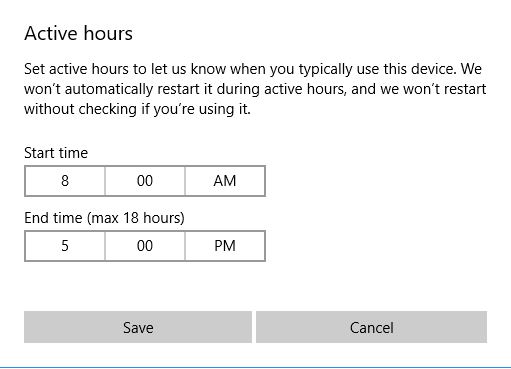
If you click on Restart Options, you can set a time for updates that have already installed to reboot your system. These options can only be set after the update is installed. You should do this if the system starts prompting you in the middle of the day to reboot. Windows will prompt you that it needs to reboot multiple times. If you click later multiple times, Windows will eventually force you to reboot.
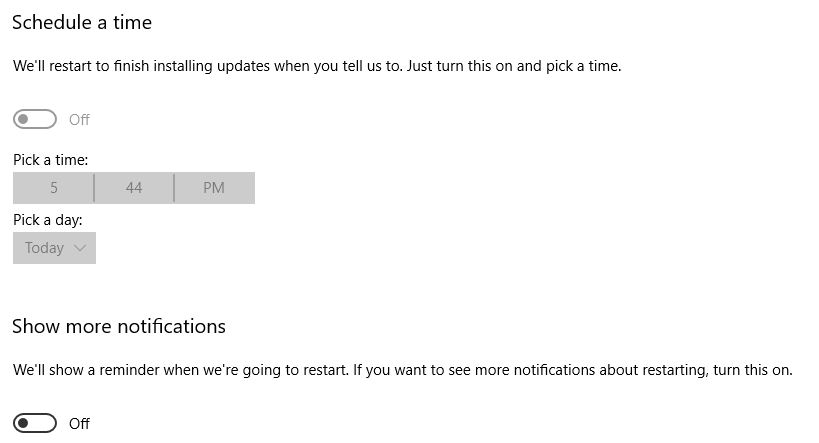
If you click Advanced Options, feature updates can be delayed for 365 days and quality updates for 30 days. If you do this, you will not be able to delay again until all the updates have ran. Updates can also be paused for up to 35 days total, but then you must run all updates before you can pause again.